Learn About Each Workflow in the Options Menu
In this section you learn about each workflow in the options menu. To learn how to trigger the options menu, view the "Interact with Tracejourney" and "Midjourney Bot" sections.
Vectorize
What is Vectorizing?
Vectorizing an image is like turning a photograph into a coloring book outline. Instead of pixels, the image is represented by mathematical formulas called vectors. These vectors define the shape, color, and position of each element in the image. The result is a scalable image that can be resized without losing quality because it's based on mathematical equations rather than a fixed grid of pixels.
Press the Vectorize Button
To turn your image into a vector, simply click the Vectorize Button. Tracejourney will reply to you with the result, which will be provided in SVG, PDF, or EPS format.
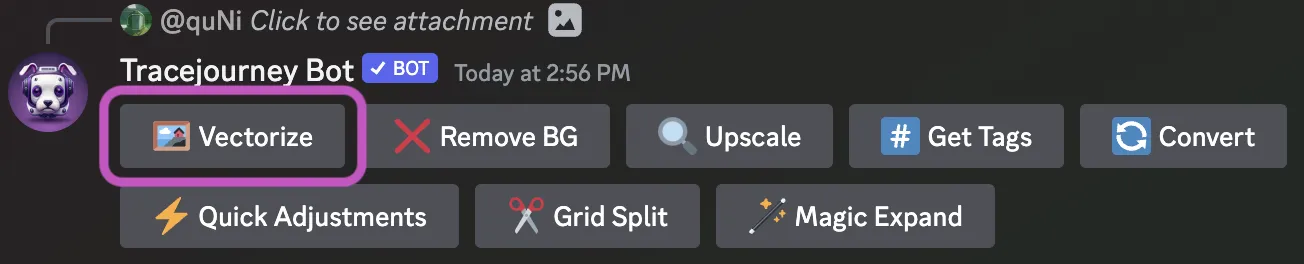
Download the Vector File
To download your vector file, click the small icon in the bottom right corner. You can then continue your workflow in applications such as Adobe Illustrator or Affinity Designer.
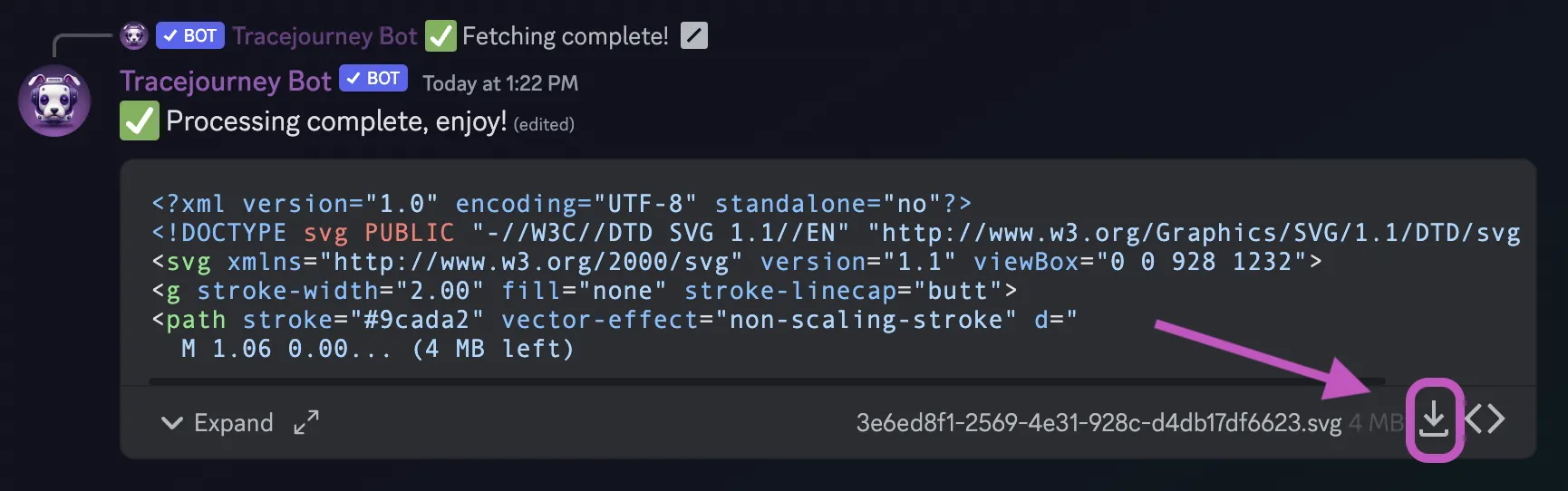
Bonus: Adjust Your Vector Settings
You can change the file format and adjust more vector settings. Click the button below to learn more.