Import an Existing Image from Midjourney
Step 1: Go to Your Midjourney Web Gallery
Click the button below to access the Midjourney web gallery.
Midjourney Gallery (opens in a new tab)
Step 2: Find the Job ID
Find the unique Job ID of your image. It's a string of numbers and letters that looks something like this: "9333dcd0-681e-4840-a29c-801e502ae424". Hover over your image and click on the three dots in the bottom right corner, then select "Copy" and choose "Job ID."
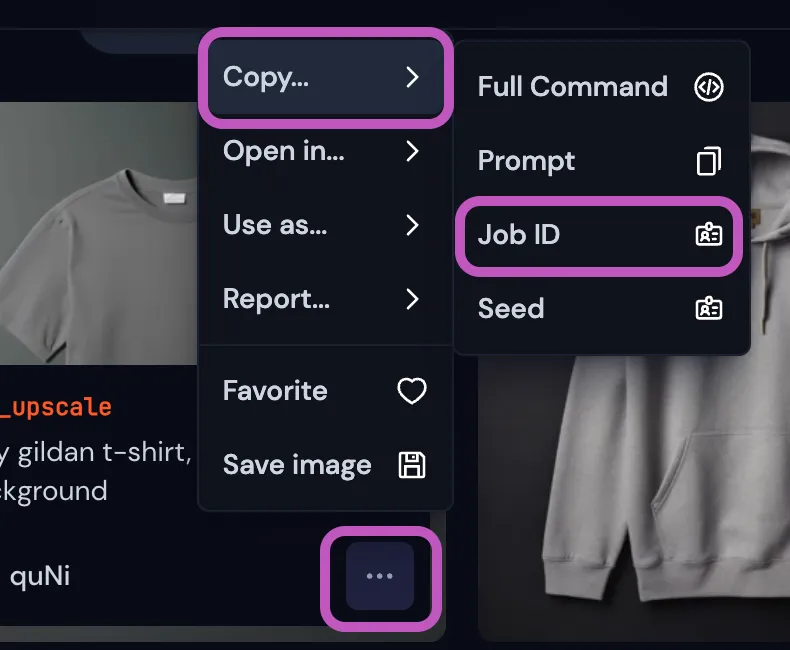
Step 3: Go Back to Discord
Go to a channel where Tracejourney and Midjourney are present.
Step 4: Click on the Text Box
In the selected channel, click on the text box at the bottom of the Discord interface. This is where you can type and send messages.
Step 5: Use the Slash Command
Type "/show" in the text box and select the "/show" command from the list of Midjourney slash commands. Paste your Job ID in the text field, and then send your message.
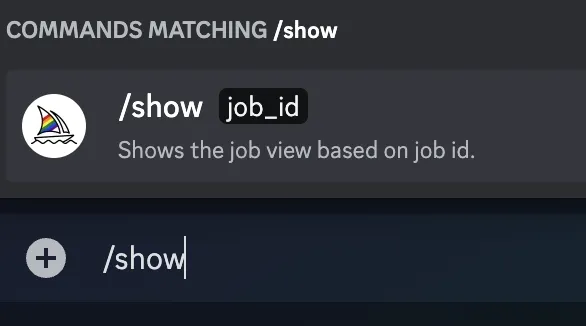

You have successfully imported an existing image from Midjourney into a Discord channel using the "/show" command. Tracejourney will reply with the options menu.