BATCH PROCESSING
In this section, you will learn how to save time when working with multiple images using batch processing. The methods described in the Interact with Tracejourney section can also be applied to batch processing. However, instead of working with a single image, you can upload, send, react to, or reply with up to 10 images. This will trigger the special Batch Processing menu, where Tracejourney will apply the chosen workflow to all the images.
Additionally, you can utilize the Split Grid feature to work on all four images within a Midjourney Grid. Learn more here.
Vectorize All
You can learn more about vectorization here.
Press the Vectorize All Button
To vectorize all your images, simply click the Vectorize All Button. Tracejourney will reply with the results packaged in a zip file containing SVG, PDF, or EPS files.

Download the zip file
Tracejourney will provide a "Download" button for you to download the zip file containing your vectorized images. Please make sure to download your images within 24 hours.
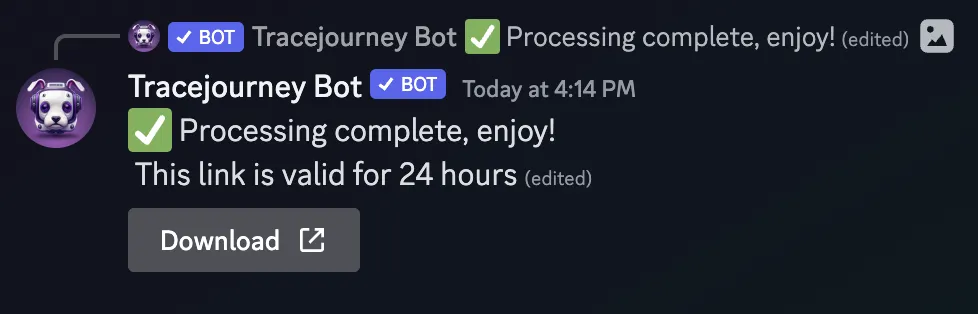
Bonus: Adjust your Vector settings
You can change the file format and adjust more vector settings.