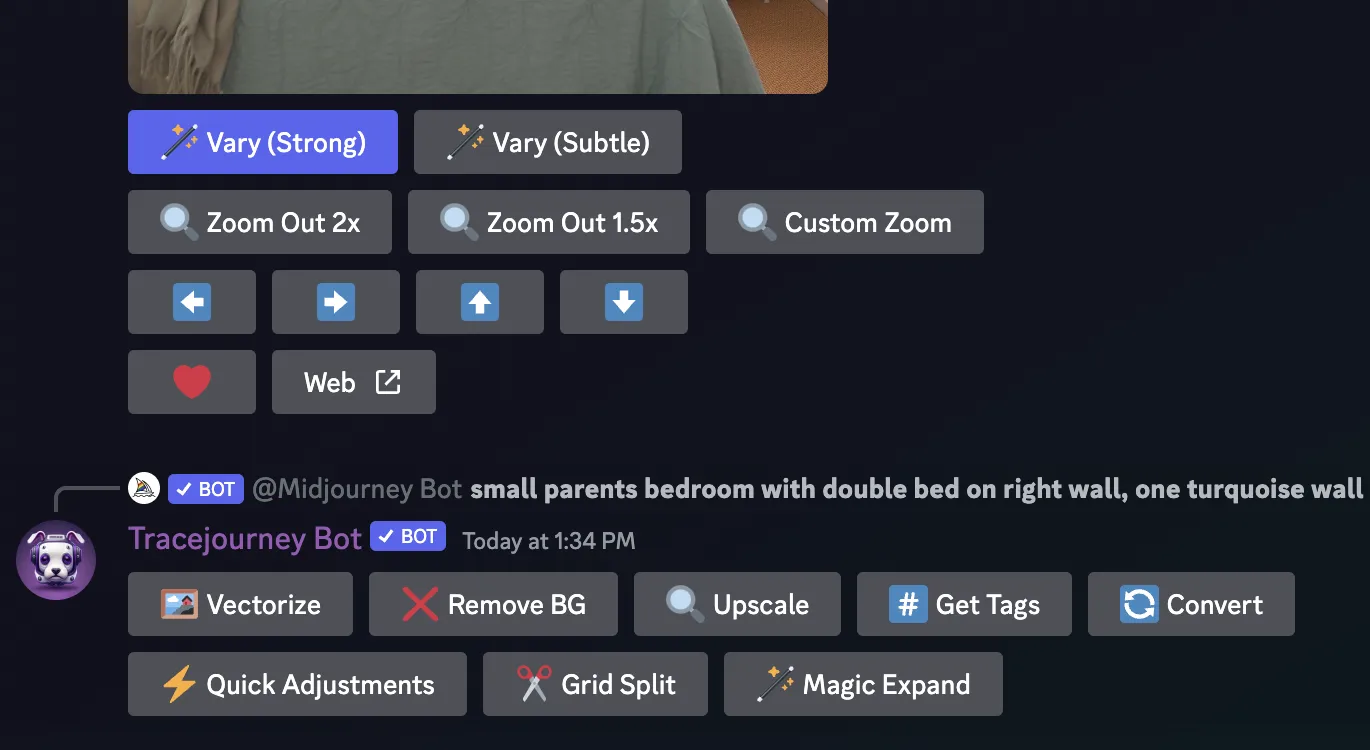Create a New Image with the Midjourney Command /Imagine
Step 1: Locate the Channel
Navigate to the channel where you want to create the image. Channels are usually listed on the left-hand side of the Discord interface under the server name. Make sure both the Midjourney Bot and Tracejourney Bot are in the channel and have the necessary permissions to send messages.
Step 2: Click on the Text Box
In the selected channel, click on the text box at the bottom of the Discord interface. This is where you can type and send messages.
Step 3: Use the Slash Command
Type "/imagine" in the text box and select the "/imagine" command from the list of Midjourney slash commands. Then, provide a description of the image you want to create in the prompt field and send your message.
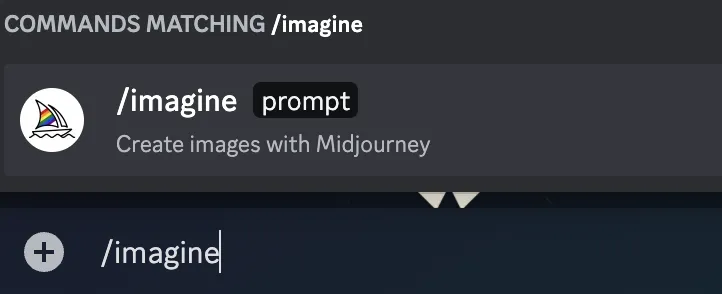
Step 4: Choose Your Result
Midjourney will send you a grid of four images. Choose the image you'd like to use by clicking on "U1," "U2," "U3," or "U4."
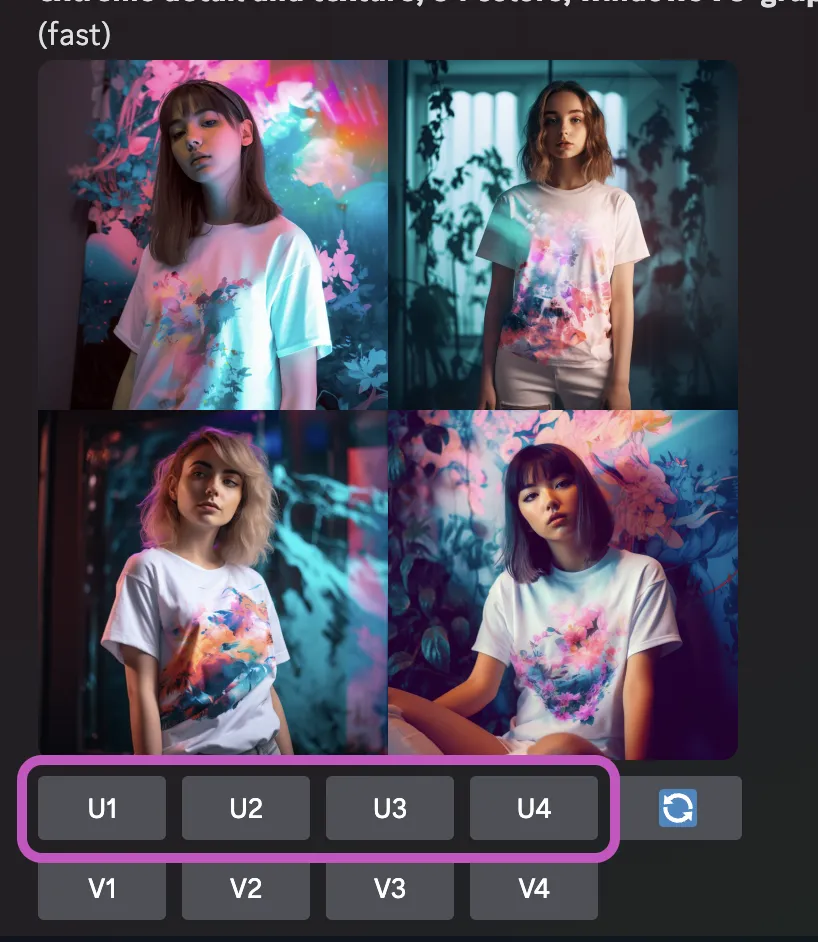
Step 5: Tracejourney's Reply
After Midjourney sends your chosen image, Tracejourney will reply with the options menu, and you can choose your desired workflow.