Upload Image and Tag Tracejourney
Step 1: Locate the Channel
Navigate to the channel where you want to upload the image. Channels are usually listed on the left-hand side of the Discord interface under the server name. Make sure Tracejourney is in the channel and has the permissions to send messages.
Step 2: Click on the Text Box
In the selected channel, click on the text box at the bottom of the Discord interface. This is where you can type and send messages.
Step 3: Upload the Image
To upload the image, click on the "+" icon located at the left side of the text box. This will open a file explorer window. In the file explorer window, browse your computer's files to locate the image you want to upload. Select the image file and click "Open" or "Choose."
Step 4: Tag the Bot
To tag the bot in your message, type "@" followed by "Tracejourney Bot." Discord will display a list of suggestions as you type. Select "Tracejourney" from the list, and its username should appear as a mention in your message.
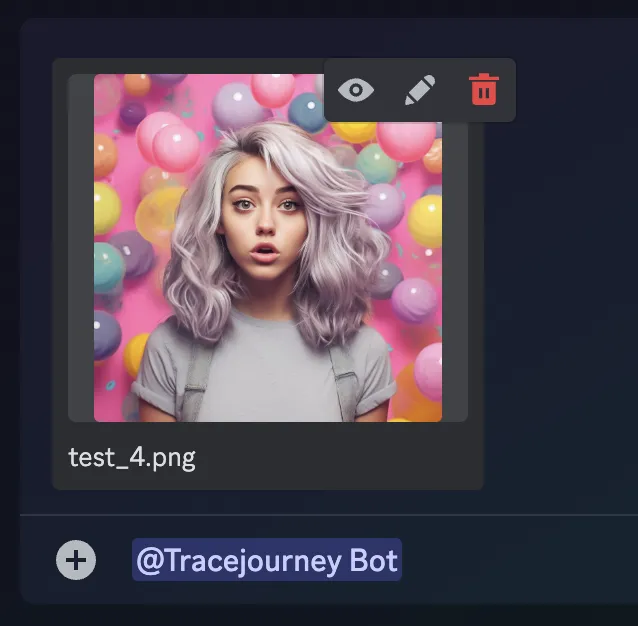
Step 5: Send the Message
Once you're ready, hit the "Enter" key or click the "Send" button to post the message to the channel.
Congratulations! You have successfully uploaded an image to a Discord channel and tagged Tracejourney Bot in your message. Now it will reply with the options menu.