/settings Command
Overview
The /settings command allows you to adjust your vector preferences on Discord. The settings you can adjust include:
- File format: Choose between SVG, EPS, and PDF.
- Draw Style: Choose between Fill Shapes, Stroke Shapes, and Stroke Edges.
- Shape Stacking: Determines if shapes are placed in cut-outs in the shapes below or if they're stacked on top of each other.
How to use /settings Command?
- Open Discord: Launch Discord and navigate to a server where the Tracejourney Bot is present.
- Open Chat Input: Locate the chat input box at the bottom of the Discord interface for entering commands.
- Start Command: Begin typing the command by entering a forward slash ("/").
- Enter Command: After the forward slash, type
settingsto initiate the/settingscommand.
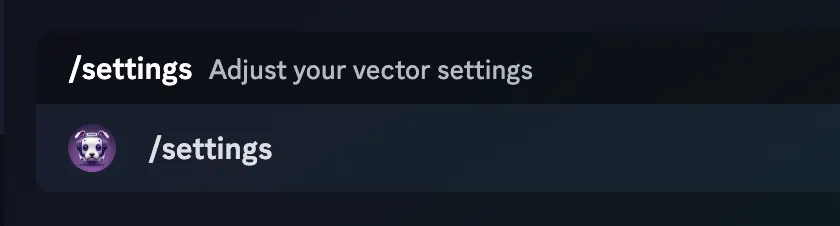 6. Execute Command: Press Enter or click on the send button to execute the command.
6. Execute Command: Press Enter or click on the send button to execute the command.
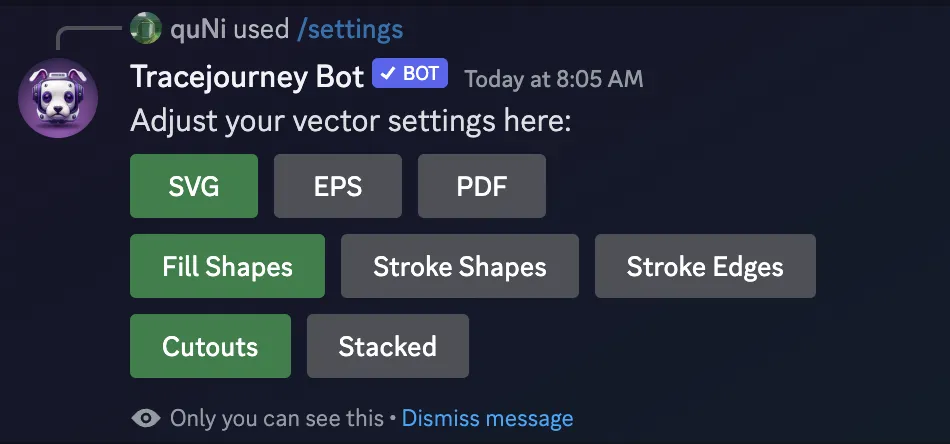 7. Adjust Settings: The currently selected settings are highlighted in green. To select a setting, just click on it. It will turn green to let you know the change has been applied. Your next vectorization request will use your new settings.
7. Adjust Settings: The currently selected settings are highlighted in green. To select a setting, just click on it. It will turn green to let you know the change has been applied. Your next vectorization request will use your new settings.
This command provides an intuitive way to adjust vector settings to match your preferences, ensuring the vectorized images you receive are in the desired format and style.