Slash Commands
What are Discord slash commands?
Discord slash commands are a feature introduced in Discord that allows users to interact with bots and perform various actions directly from the chat input box using a forward slash ("/") followed by a command. These commands provide a more streamlined and intuitive way to interact with bots, eliminating the need for using traditional prefixes or invoking commands with a specific syntax.
/url Command
What does it do?
With the /url command, Tracejourney will fetch an image from the web and respond with an options menu. This is useful if you want to work on an image that is not stored locally, eliminating the step of downloading the image before uploading it to Discord.
How to use /url Command?
- Open Discord: Launch Discord and navigate to a server where the Tracejourney Bot is present.
- Open Chat Input: Locate the chat input box at the bottom of the Discord interface. This is where you will enter commands.
- Start Command: Begin typing the command by entering a forward slash ("/").
- Enter Command: After the forward slash, type
urlto initiate the/urlcommand.
- Provide Image URL: After the command, you need to specify the required field
image_url. Enter the URL of the image you want to fetch. For example:/url https://example.com/image.png.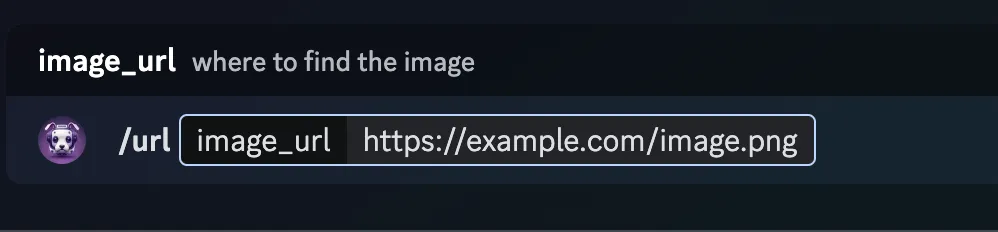
- Execute Command: Press Enter or click on the send button to execute the command.
- Bot Response: The Tracejourney Bot will receive the
/urlcommand with the specified image URL and fetch the image from the provided URL. - Options Menu: Tracejourney will respond with an options menu related to the fetched image. Choose the desired workflow to continue.