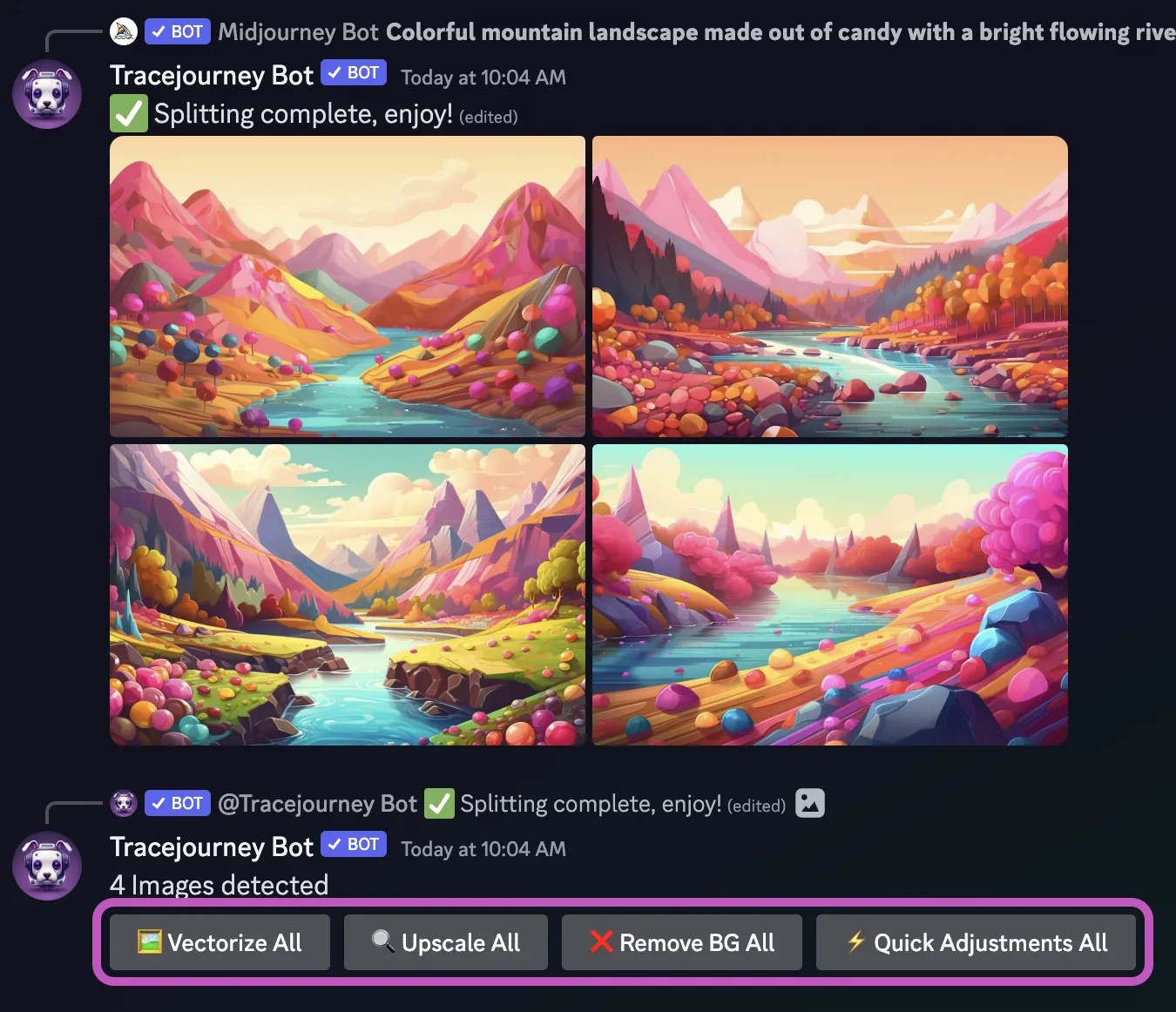Split Grid: React to a Midjourney with the Scissors Emoji
You can Vectozie, Upscale, Remove Background, or make Quick Adjustments for all 4 images in a Midjourney Grid with one click. Here's how to do it:
Step 1: Find or Create an Image
Scroll through the messages in the channel to locate the Grid you want to reply to, or create a new one with the "/imagine" command. You can also import an old grid with the "/show" command.
Step 2: Hover over the Image
When hovering over the image, you'll find a series of icons on the right side. Click on the "Add Reaction" icon, which looks like an emoji with a plus sign. This will open the reply text box.
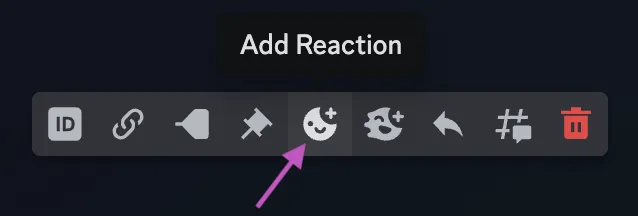
Step 3: Search for the Scissors Emoji
In the new window that opens with a search box and your most used emojis, type ":scissors:" to find the scissors emoji. Once it shows up, click on it.
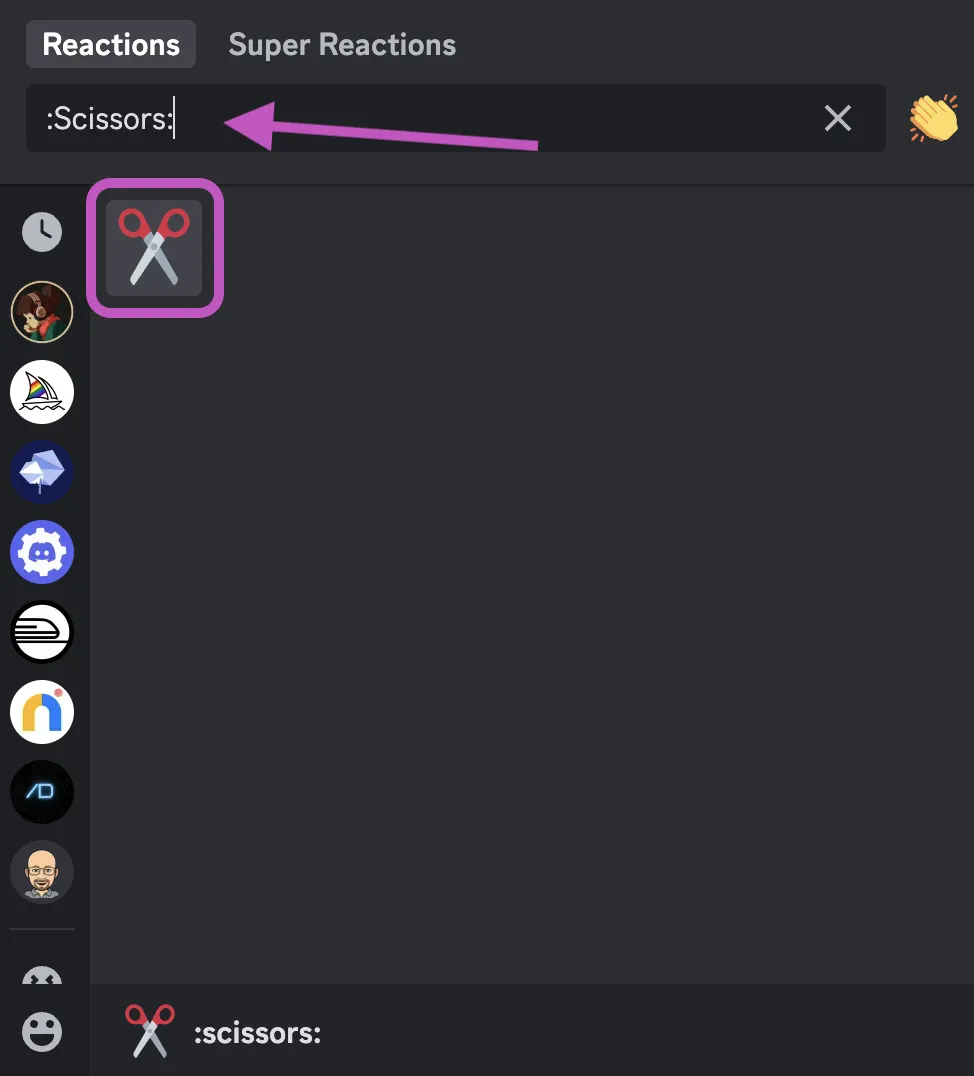
Congratulations! You have successfully reacted to a Midjourney grid in a Discord channel using the Scissors emoji. Tracejourney will reply with a special options menu, allowing you to choose the workflow for all 4 images.